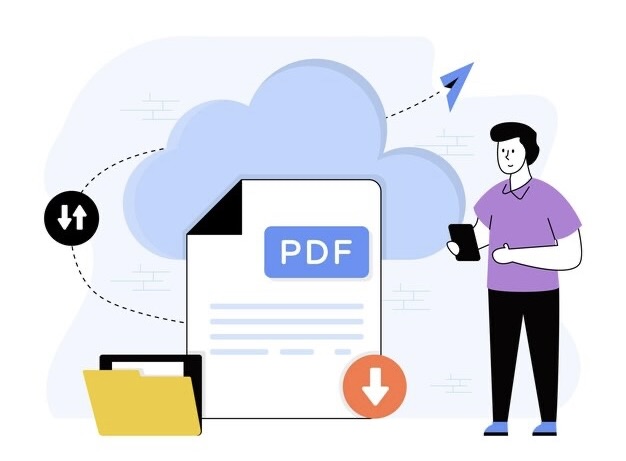
PDF files serve as efficient and reliable conduits for sharing information across platforms. This guide aims to illustrate how developers can generate and manipulate these files in PHP with the help of the open-source FPDF library.
1. Getting Started with FPDF
The first step in leveraging the power of FPDF in your PHP development is to obtain the FPDF library. This can be done via direct download from the official website, found at www.fpdf.org, or by installing it through Composer, a tool for dependency management in PHP.
If you opt for the Composer route, navigate to your project’s root directory in the terminal and execute the following command:
composer require setasign/fpdfThis will install the FPDF library into your project, making it readily available for use. Alternatively, if you prefer manual installation, download the library from the FPDF website and extract the downloaded file into your project directory.
Once you’ve successfully downloaded or installed FPDF, the next step is to include it within your PHP script. This can be easily accomplished with the ‘require’ function:
require 'path/to/fpdf.php';Remember to replace ‘path/to/fpdf.php’ with the actual path to the ‘fpdf.php’ file you just installed.
With the FPDF library correctly included in your script, you’re now all set to create dynamic PDF documents using PHP and FPDF!
2. Setting up FPDF for Your First PDF
After successfully installing and including the FPDF library in your project, it’s time to create your first PDF. Let’s kick things off by initializing a new PHP file. The next step is to call upon the FPDF library:
require 'yourpath/fpdf.php';Don’t forget to replace ‘yourpath’ with the actual path where you’ve placed the ‘fpdf.php’ file. Once the FPDF library is included, you can create a new instance of the FPDF class:
$pdf = new FPDF();The ‘new FPDF()’ code represents a new object—an empty PDF document, to be precise. It’s like having a blank canvas on which you can start painting!
Adding Pages and Content to the PDF
Before you start adding content, you need to add a page to your PDF document:
$pdf->AddPage();With ‘AddPage()’, a new page is added to your document, another step closer to creating your personalized PDF!
3. Embellishing Your PDF with Text using FPDF
Incorporating text into your PDF is a breeze with FPDF’s function, ‘Cell()’. Let’s illustrate how to seamlessly add text to your PDF file:
$pdf->SetFont('Helvetica', '', 14);
$pdf->Cell(0, 10, 'Welcome to PDF creation with FPDF!', 0, 1);The SetFont() function is used to define the font properties of the text. The first parameter signifies the typeface—in this case, ‘Helvetica’. The second parameter sets the style of the font (leave it as ‘’ for a normal style). The third parameter is for the size of the font, which is 14 points in this example.
Next comes the Cell() function, which is what actually adds text into the PDF document. Let’s break down the parameters:
- Width: This parameter governs the width of the cell that contains your text. A value of 0, as used in the example, extends the cell to the full width of the page;
- Height: This represents the height of the cell. The number 10 in our example sets the height to 10 units;
- Text: The string of text you want to display in the cell. In this case, ‘Welcome to PDF creation with FPDF!’;
- Border: Defines the border style for the cell. A value of 0 means no border, while 1 will create a solid border around the cell;
- Next Line: This parameter determines where the cursor should move after creating the cell. A value of 0 positions the cursor to the right of the cell, while 1 begins a new line.
Now you can add as much text as you want to your PDF, with the complete control over its appearance and layout. It’s time to let your creativity run wild!
4. Enriching Your PDF with Font Styles
FPDF grants you the ability to customize the style of your text to your exact specifications. The SetFont() function comes into play again here, with its ability to control your font’s family, style, and size.
$pdf->SetFont('Times', 'I', 20);This example demonstrates how to set the font for your text. ‘Times’ denotes the font family, in this case, Times New Roman. The ‘I’ indicates that the text will be italicized. For a normal font style, leave this parameter empty (‘’). The number 20 depicts the font size.
FPDF supports multiple styles that you can apply to your text. Here’s a quick rundown:
- B: To make your text bold, use ‘B’;
- I: For italic text, use ‘I’;
- U: To underline your text, use ‘U’.
You’re free to combine these styles as well—a combination of ‘BIU’ will render your text as bold, italic, and underlined.
By grasping the power of text styling in FPDF, you can add a personal touch to your PDF files, making them as professional or casual as you desire.
5. Enhancing Your PDF with Imagery Using FPDF
Your text-loaded PDF can be further enriched with images using FPDF’s Image() function. This function allows you to insert an image file into your PDF, providing the ability to specify the image’s position and dimensions:
$pdf->Image('full/path/to/image.png', 20, 60, 100, 100);In the above example, ‘full/path/to/image.png’ is the absolute path to the image you want to insert. The next two parameters (20 and 60) indicate the x-coordinate and y-coordinate respectively, determining where the image will be placed in your PDF. These coordinates originate at the top-left corner of the page. The final two parameters (100 and 100) specify the width and height of the image.
FPDF contains functions to handle more advanced image manipulations, such as adjusting the image scale or cropping an image—but these are outside the scope of this introduction.
6. Finalizing Your Custom PDF and Its Distribution
When you have inserted all the relevant content and are satisfied with your PDF, the final step is to generate and distribute it. This can be accomplished using FPDF’s Output() function:
// To store the PDF as a file
$pdf->Output('F', 'path/to/yourfile.pdf');
// To display the PDF in the browser
$pdf->Output('I');Here, the first parameter signifies the destination of the output. ‘F’ instructs FPDF to produce a PDF file, with the ‘path/to/yourfile.pdf’ as the location and name. Alternatively, an ‘I’ will generate a PDF that is directly displayed in the user’s browser.

PDF Creation and Authentication with JWT in PHP Applications
As you embark on the journey of mastering FPDF for PDF creation in PHP, it’s essential to understand the significance of security and authentication. One crucial aspect is JWT (JSON Web Tokens) authentication in PHP applications. JWTs provide a secure way to authenticate users and ensure that only authorized individuals can access your generated PDFs.
JWT authentication involves the issuance of tokens to users upon successful login or authentication. These tokens contain encrypted information about the user and their permissions. When a user requests a PDF or performs any other action that requires authentication, the server validates the JWT to ensure that the user has the necessary rights.
Integrating JWT authentication with your PHP applications not only enhances security but also adds a layer of control and personalization to your PDF generation process. This security measure ensures that your PDFs are accessible only to those who are supposed to view them, safeguarding sensitive information and maintaining the integrity of your documents.
Wrapping Up
With this comprehensive guide, you should now have the foundational knowledge required to create dynamic and rich PDF documents with PHP using FPDF. You’ve learned how to add text, images, style your content, and finally, generate and distribute your PDF file. But remember, the power of FPDF goes well beyond this — with additional features like drawing tables, multi-language support, color manipulation, and more waiting to be explored. Always refer to the official documentation to dig deeper into FPDF’s functionality. May your journey in mastering FPDF be filled with exciting discoveries and impressive PDF creations!